 FlightGear v1.9.1
FlightGear v1.9.1
A guide to uninstall FlightGear v1.9.1 from your computer
This page contains complete information on how to uninstall FlightGear v1.9.1 for Windows. It was coded for Windows by The FlightGear Organization. You can read more on The FlightGear Organization or check for application updates here. Further information about FlightGear v1.9.1 can be seen at http://www.flightgear.org. FlightGear v1.9.1 is commonly installed in the C:\Archivos de programa\FlightGear folder, however this location may vary a lot depending on the user's option when installing the program. FlightGear v1.9.1's entire uninstall command line is C:\Archivos de programa\FlightGear\unins000.exe. fgrun.exe is the programs's main file and it takes about 1.00 MB (1048576 bytes) on disk.FlightGear v1.9.1 installs the following the executables on your PC, taking about 9.51 MB (9973530 bytes) on disk.
- unins000.exe (687.28 KB)
- oalinst.exe (844.00 KB)
- fgadmin.exe (444.00 KB)
- fgfs.exe (4.70 MB)
- fgjs.exe (264.00 KB)
- fgrun.exe (1.00 MB)
- GPSsmooth.exe (148.00 KB)
- metar.exe (148.00 KB)
- MIDGsmooth.exe (112.00 KB)
- osg2cpp.exe (88.50 KB)
- osgarchive.exe (100.00 KB)
- osgconv.exe (152.00 KB)
- osgfilecache.exe (116.00 KB)
- osgversion.exe (128.00 KB)
- osgviewer.exe (100.00 KB)
- terrasync.exe (108.00 KB)
- UGsmooth.exe (176.00 KB)
- yasim.exe (288.00 KB)
This page is about FlightGear v1.9.1 version 1.9.1 only. If you are manually uninstalling FlightGear v1.9.1 we advise you to verify if the following data is left behind on your PC.
Check for and delete the following files from your disk when you uninstall FlightGear v1.9.1:
- C:\UserNames\UserName\AppData\Roaming\Microsoft\Windows\Recent\FlightGear-2016.4.3.exe.lnk
- C:\UserNames\UserName\AppData\Roaming\Opera Software\Opera Stable\Local Storage\https_flightgear-flight-simulator.en.softonic.com_0.localstorage
You will find in the Windows Registry that the following keys will not be cleaned; remove them one by one using regedit.exe:
- HKEY_LOCAL_MACHINE\Software\Microsoft\Windows\CurrentVersion\Uninstall\FlightGear_is1
How to erase FlightGear v1.9.1 from your PC with the help of Advanced Uninstaller PRO
FlightGear v1.9.1 is an application offered by The FlightGear Organization. Frequently, people try to remove this application. Sometimes this can be troublesome because uninstalling this manually takes some advanced knowledge related to removing Windows applications by hand. The best EASY action to remove FlightGear v1.9.1 is to use Advanced Uninstaller PRO. Here is how to do this:1. If you don't have Advanced Uninstaller PRO on your Windows PC, install it. This is a good step because Advanced Uninstaller PRO is a very efficient uninstaller and general utility to clean your Windows PC.
DOWNLOAD NOW
- navigate to Download Link
- download the setup by clicking on the DOWNLOAD button
- set up Advanced Uninstaller PRO
3. Click on the General Tools button

4. Press the Uninstall Programs button

5. All the applications installed on your computer will appear
6. Scroll the list of applications until you locate FlightGear v1.9.1 or simply activate the Search feature and type in "FlightGear v1.9.1". If it exists on your system the FlightGear v1.9.1 app will be found very quickly. When you select FlightGear v1.9.1 in the list of programs, some information about the application is shown to you:
- Safety rating (in the lower left corner). This tells you the opinion other people have about FlightGear v1.9.1, from "Highly recommended" to "Very dangerous".
- Opinions by other people - Click on the Read reviews button.
- Technical information about the app you are about to uninstall, by clicking on the Properties button.
- The web site of the program is: http://www.flightgear.org
- The uninstall string is: C:\Archivos de programa\FlightGear\unins000.exe
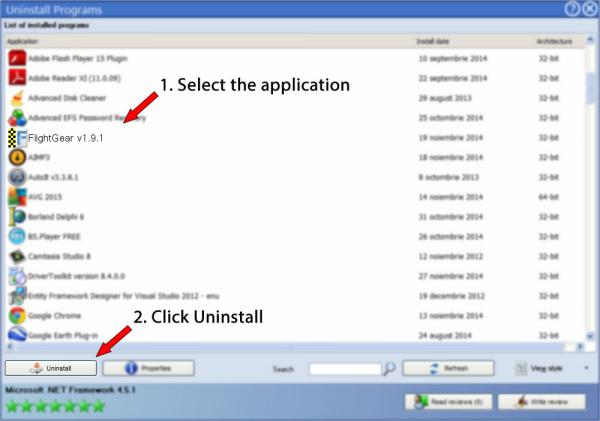
8. After uninstalling FlightGear v1.9.1, Advanced Uninstaller PRO will offer to run a cleanup. Click Next to perform the cleanup. All the items that belong FlightGear v1.9.1 that have been left behind will be found and you will be able to delete them. By removing FlightGear v1.9.1 with Advanced Uninstaller PRO, you are assured that no registry items, files or directories are left behind on your disk.
Your system will remain clean, speedy and ready to take on new tasks.
Geographical user distribution
Disclaimer
This page is not a recommendation to remove FlightGear v1.9.1 by The FlightGear Organization from your computer, we are not saying that FlightGear v1.9.1 by The FlightGear Organization is not a good application for your computer. This text simply contains detailed instructions on how to remove FlightGear v1.9.1 in case you decide this is what you want to do. The information above contains registry and disk entries that other software left behind and Advanced Uninstaller PRO discovered and classified as "leftovers" on other users' PCs.
2016-09-13 / Written by Andreea Kartman for Advanced Uninstaller PRO
follow @DeeaKartmanLast update on: 2016-09-13 18:34:25.380
